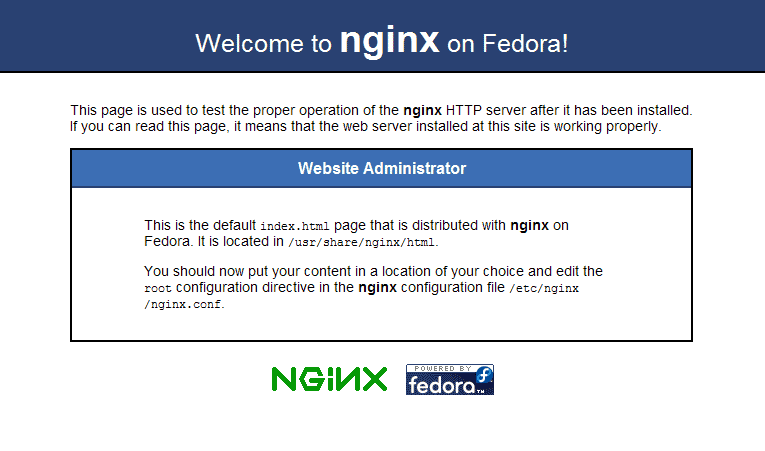How to Install PHP in nginx
Prerequisites
Step 1: Install PHP & PHP-FPM
Install packages php & php-fpm package on server using epel repository.
# yum --enablerepo=epel -y install php php-mbstring php-pear php-fpm
Step 2: Configure PHP-FPM
Modify user and group name in php-fpm configuration file.
# vi /etc/php-fpm.d/www.conf user = nginx group = nginx
Step 3: Start Service
Start php-fpm service.
# /etc/rc.d/init.d/php-fpm start Starting php-fpm: [ OK ]
# chkconfig php-fpm on
Step 4: Configure default.conf file
Modify default.conf file.
# vi /etc/nginx/conf.d/default.conf
# add follows in a "server" section
location ~ \.php$ {
fastcgi_pass 127.0.0.1:9000;
fastcgi_index index.php;
fastcgi_param SCRIPT_FILENAME $document_root$fastcgi_script_name;
include /etc/nginx/fastcgi_params;
}
Step 5: Restart Service
Restart nginx server to execute the latest configurations.
# /etc/rc.d/init.d/nginx restart Stopping nginx: [ OK ] Starting nginx: [ OK ]
Step 6: Create a PHP Page
Create a PHP test page and save the file.
# echo "" > /usr/share/nginx/html/info.php
Open Your favorite browser and hit the URL: http://Your-IP-Address/info.php